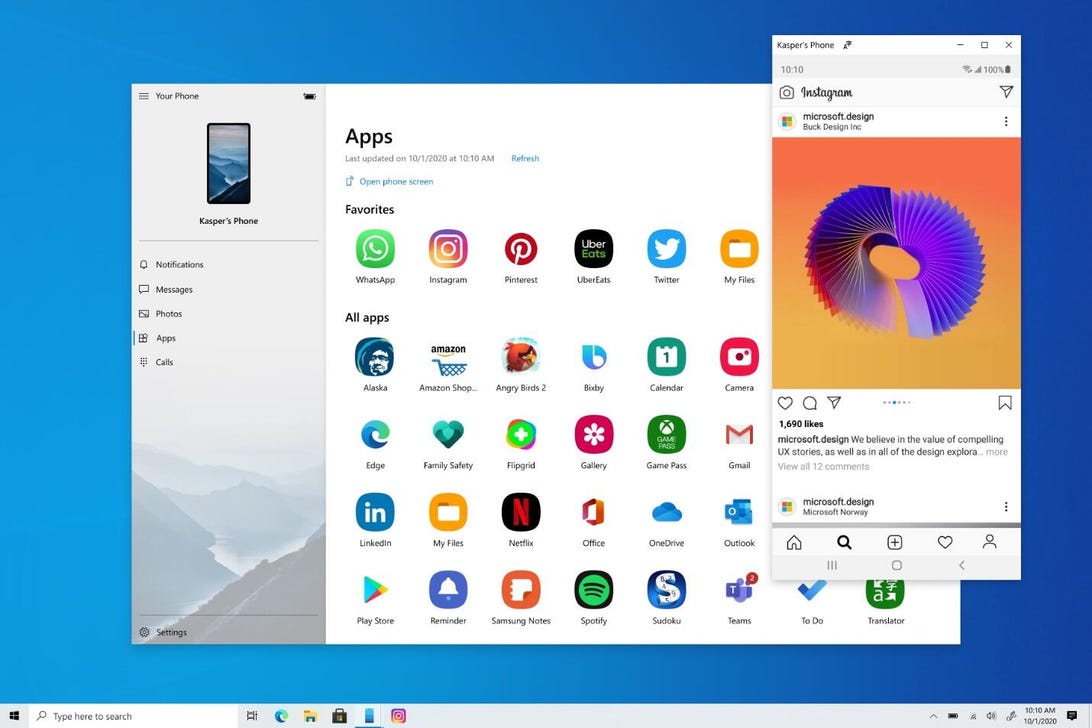
Your Phone app lets Android phones run apps on Windows 10 PCs.
Microsoft
Microsoft is finally bringing Android apps to Windows 11, after months of anticipation. The feature will be available through the Amazon Appstore in the Microsoft Store, which is currently in preview. This is where you can download apps like Audible, Kindle and other mobile apps and games. But, there’s another way to use Android apps on your PC, even if Windows 11 hasn’t reached your computer yet.
Certain Android phone users can currently access Android mobile apps directly from their Windows 10 PC, thanks to an update to the Your Phone app that Microsoft rolled out last August. (Here’s the full list of supported phones on Microsoft’s support site.) Windows 10 also lets you run multiple Android mobile apps side by side on your Windows 10 PC and supported Samsung devices.
With many people moving to a remote or hybrid work environment due to the pandemic, the ability to access phone apps on a larger desktop or laptop screen, with a mouse, pen or touchscreen, could help with multitasking. Though the feature is available now, at the time of this article’s original publication, it was available only for Samsung Galaxy phones. This story was recently updated.
What do I need to run Android apps on a Windows 10 PC?
In addition to a Samsung Galaxy phone (at least for now), you’ll need a PC running the Windows 10 October 2019 Update or later. Check what version you’re running on your PC by going to Settings > Updates & Security > Check for update. (The latest version of Windows 10 is the November 2021 update.) If you still need to upgrade to Windows 10, you can download Windows 10 for free.
You’ll also need the latest version of the Your Phone app, and Link to Windows. On your phone, you’ll need to be running Android 9.0 or greater, with the Link to Windows integration.
Finally, your phone and computer must be on the same Wi-Fi network for the feature to work.
How to run Android apps on your Windows 10 PC
Once you have everything you need and your phone and computer are connected, the Your Phone app window should appear on your desktop. To open your Android apps on your desktop:
- Click the Apps shortcut from the menu on the left. You’ll see a list of all the apps on your phone.
- Click the app you want from the list, and it will open in a separate window on your PC.
Note that not every app will work with your mouse or keyboard, but many will.
And here are a few more tips for interacting with your mobile apps on your desktop with your mouse and keyboard, according to Microsoft:
- Single click will behave the same as any single touch/tap interaction.
- Right-click anywhere on your phone screen to navigate to the previous page.
- Click and hold will behave the same as a tap/hold interaction.
- Click and hold and drag to select content.
- Mouse scroll to move between pages vertically or horizontally.
For more, check out Windows 10 hacks you need to know and the best Android 12 features we’ve found.



